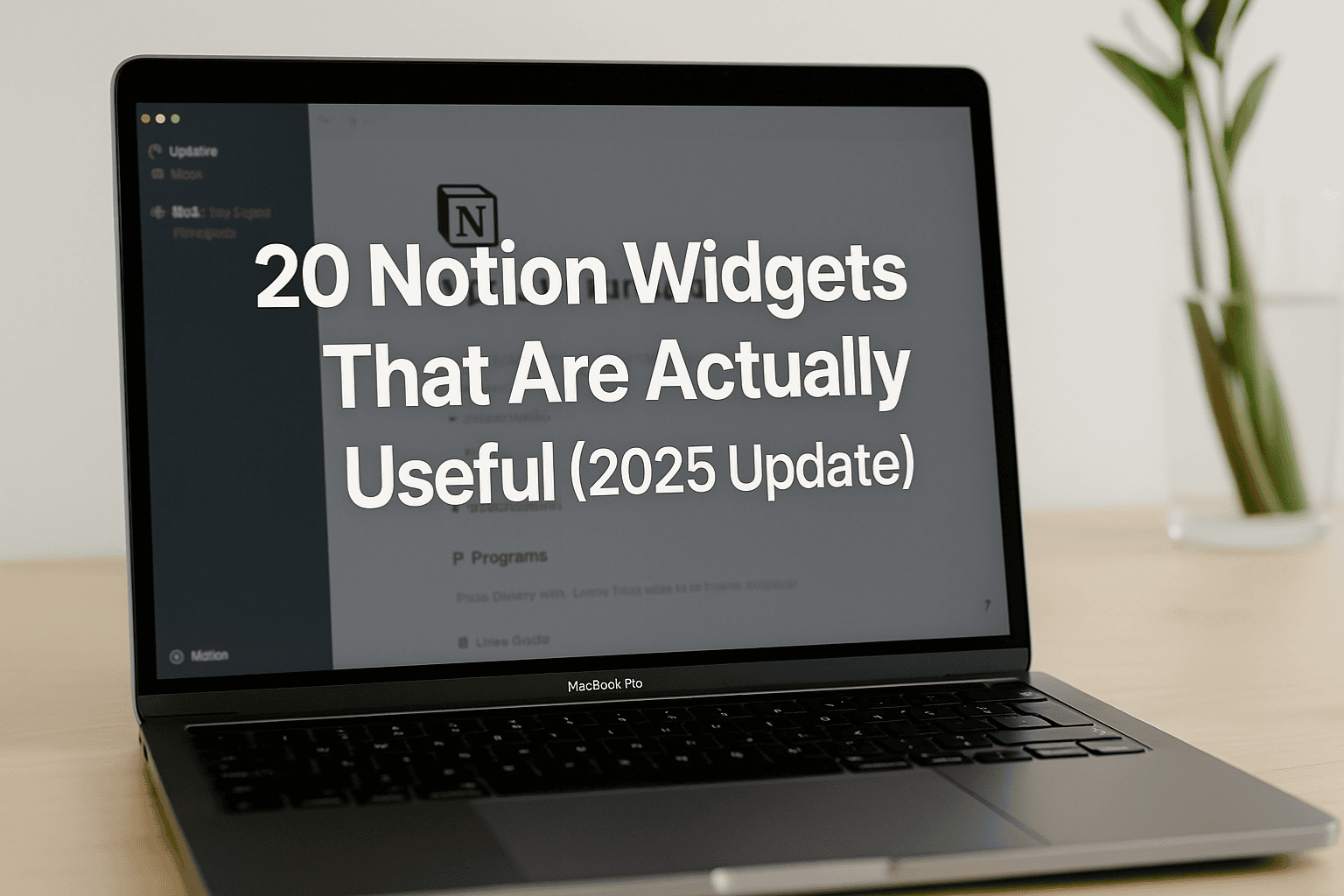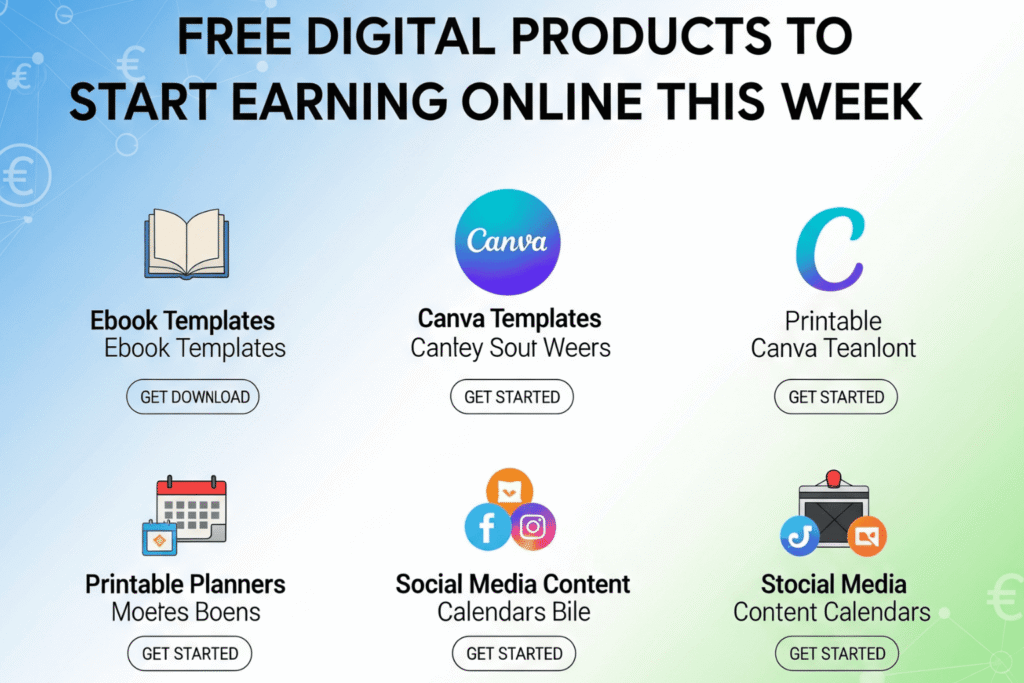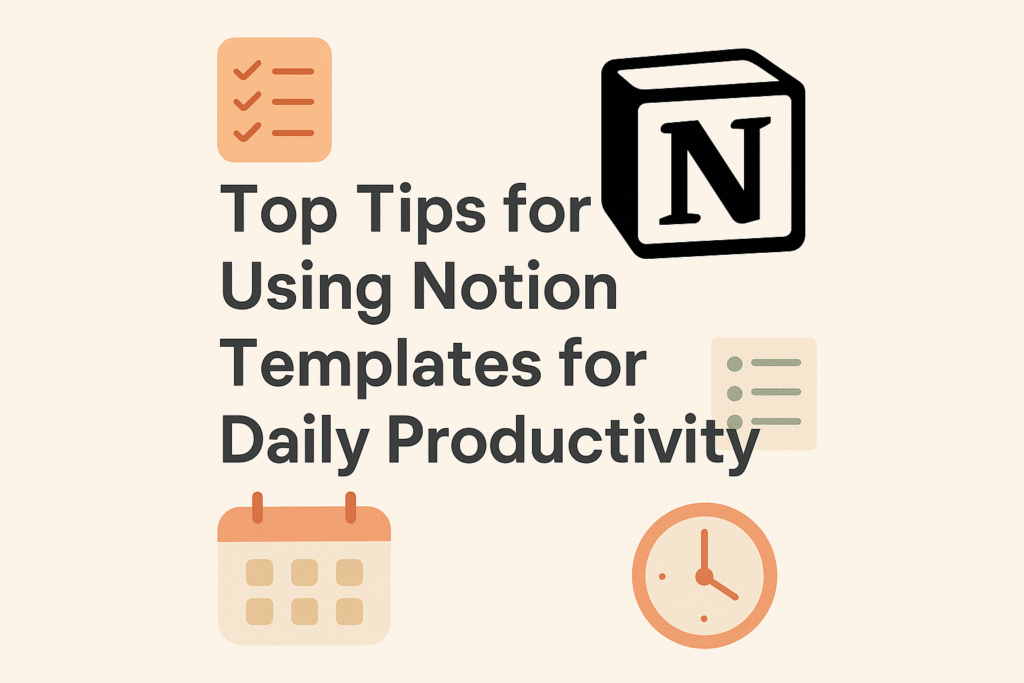Introduction: Why Notion Widgets Still Matter in 2025
I’ve been using Notion since its early days, and if there’s one thing I’ve learned, it’s that small details can make or break your setup. Widgets may look like fun little extras, but the right ones can completely change how you experience Notion. A simple countdown, progress bar, or focus timer often turns a static page into a functional dashboard that keeps you on track.
The problem? There are hundreds of widgets floating around, and many don’t actually add value. Some slow down your pages, others look messy, and plenty are just gimmicks. That’s why I decided to put together this updated guide for 20 Notion widgets that are actually useful in 2025—tested in real workflows, refined through years of productivity experiments, and practical enough to integrate into your setup without clutter.
Let’s walk through the categories of widgets worth your time and see how they can enhance your Notion workspaces.
Table of Contents
-
Introduction: Why Notion Widgets Still Matter in 2025
-
Productivity Timers and Focus Tools
-
Pomodoro Timer (Flocus)
-
Focus To-Do Timer
-
Stopwatch Widget
-
-
Progress and Motivation Widgets
-
Life Progress Bar (Indify)
-
Year/Month/Week/Day Progress Bars
-
Habit Tracker Widget
-
Streak Counter
-
-
Visualization and Data Widgets
-
Radar Chart (ChartBase)
-
Bar and Line Charts
-
Calendar Heatmap
-
Goal Tracker Circle Chart
-
-
Creative & Social Media Widgets
-
Instagram Grid Preview (Grace and Grow)
-
Twitter Feed Embed
-
YouTube Video Embed
-
Spotify Playlist Widget
-
-
Planning & Countdown Widgets
-
Countdown Widget (Widgetly)
-
Event Countdown with Multiple Timers
-
Daily Agenda Widget
-
-
Inspiration & Utility Widgets
-
Daily Quote Widget (Notion Sparkles)
-
Digital Clock (Stef)
-
-
How to Embed Widgets in Notion (Quick Guide)
-
Conclusion: Build Your Notion Dashboard With Intention
-
FAQs
Productivity Timers and Focus Tools
1. Pomodoro Timer (Flocus)
I’ve been practicing the Pomodoro Technique for nearly a decade, and this timer widget never leaves my dashboard. You can toggle between focus sessions, short breaks, and long breaks. I especially like how Flocus lets you switch themes to match your workspace aesthetic.
Pro tip: Pair this with a “Today’s Tasks” filtered database in Notion so you can track exactly what you accomplish in each session.
2. Focus To-Do Timer
Unlike Flocus, Focus To-Do integrates task lists directly into the timer. If you don’t want to bounce between your task DB and a widget, this is a more all-in-one solution.
3. Stopwatch Widget
Sometimes you don’t need a structured Pomodoro—you just want to measure how long something takes. I use this when testing client workflows or tracking how much time writing a blog post really eats up.
👉Access template here
Progress and Motivation Widgets
4. Life Progress Bar (Indify)
This widget hit me hard the first time I used it. You enter your birthdate and life expectancy, and it shows a progress bar of your life. It’s not for everyone, but I find it incredibly motivating when I need a reminder that time is finite.
5. Year/Month/Week/Day Progress Bars
Indify also offers smaller progress bars that track how far you’ve moved through a year, quarter, month, week, or even day. I embed the week bar in my weekly review page—it gives me a sense of urgency without being overwhelming.
6. Habit Tracker Widget
Habit tracking inside Notion is possible with formulas, but it gets messy. A widget keeps it visual and lightweight. I recommend embedding it alongside your daily journaling page for quick reference.
7. Streak Counter
Gamify your routines. Whether it’s reading, meditation, or gym sessions, seeing your streak in a bold widget is surprisingly effective. I once went 78 days without missing a workout simply because I didn’t want to break my streak in Notion.
👉Access template here
Visualization and Data Widgets
8. Radar Chart (ChartBase)
One of the most underused widgets. Radar charts are perfect for visualizing balance across areas of life—health, career, relationships, finance, learning, and so on. I use it for my quarterly “Wheels of Life” assessment to see where I need to focus.
9. Bar and Line Charts
Native Notion charts have improved, but third-party widgets often provide smoother design and better customization. These charts are great for tracking progress toward goals or visualizing team KPIs.
10. Calendar Heatmap
Think GitHub streaks but for your habits or journal entries. It’s an easy way to see your consistency over time. If you’re building a “Life OS,” this is a must-have.
11. Goal Tracker Circle Chart
This widget uses circular progress visuals instead of bars. I like adding them to project dashboards to quickly see if I’m 20%, 50%, or 80% through a deliverable.
👉Access template here
Creative & Social Media Widgets
12. Instagram Grid Preview (Grace and Grow)
For creators and social media managers, this is gold. It lets you preview your Instagram feed inside Notion. I’ve used it with content calendars so I can check how my posts look as a grid before publishing.
13. Twitter Feed Embed
Sometimes it helps to have real-time inspiration or updates visible on your dashboard. Embedding your own feed or a curated list can keep content ideas flowing.
14. YouTube Video Embed
Not technically a widget, but embedding key videos (training material, tutorials, or inspiration) keeps learning resources handy inside your workspace.
15. Spotify Playlist Widget
I’m a big fan of embedding focus music playlists in my work dashboard. Instead of switching tabs, I can hit play directly in Notion.
👉Access template here
Planning & Countdown Widgets
16. Countdown Widget (Widgetly)
Perfect for product launches, exam prep, or even vacations. Watching the seconds tick down adds urgency in a way a date on a calendar never does.
Example: I once used it for a 90-day writing challenge—it was oddly motivating to see “62 days left” every morning.
17. Event Countdown with Multiple Timers
Some versions let you run multiple countdowns at once (e.g., “Course Launch,” “Conference,” “Vacation”). Great for managing overlapping deadlines.
18. Daily Agenda Widget
Instead of manually writing out your day, this widget syncs with your calendar and displays your next tasks or meetings inside Notion.
👉Access template here
Inspiration & Utility Widgets
19. Daily Quote Widget (Notion Sparkles)
I’ve tried a dozen versions of this, and Sparkles remains my favorite. A new quote appears every day—sometimes uplifting, sometimes thought-provoking. It’s like starting your day with a mini pep talk.
20. Digital Clock (Stef)
Simple but useful. Especially when working full-screen in Notion, having a large, clean digital clock at the top of your dashboard is a lifesaver.
👉Access template here
How to Embed Widgets in Notion (Quick Guide)
Adding widgets to Notion is straightforward:
- Copy the link to the widget you want.
- Open the Notion page where you want it to appear.
- Type
/embedand paste the link. - Hit Embed Link and resize as needed.
Pro tip: Keep widget embeds to a minimum on mobile dashboards. Too many can slow load times.
Conclusion: Build Your Notion Dashboard With Intention
Widgets are not about making your Notion look pretty—they’re about making it work for you. Over the years, I’ve tested dozens of tools, and these 20 Notion widgets that are actually useful consistently improve productivity, focus, and clarity.
Start small: add one or two widgets to your daily dashboard, test them for a week, and see if they genuinely help. Not everything will stick, and that’s okay. The goal is to create a workspace that motivates you and reduces friction.
If you haven’t already, try embedding a Pomodoro timer or a simple progress bar today. You’ll be surprised how much difference a small widget can make.
👉 Click Here to Download Free Notion templates
FAQs
Q1: Are Notion widgets safe to use?
Most are safe, but always make sure they come from reputable sources and use secure HTTPS links. Avoid embedding widgets that require sensitive personal data.
Q2: Do widgets slow down Notion?
Yes, if you embed too many. My rule of thumb is to keep heavy widgets (like countdowns or grids) on dedicated dashboards, and use only lightweight ones (like clocks or progress bars) on daily pages.
Q3: Can I create my own Notion widget?
Absolutely. If you know basic HTML, CSS, and JavaScript, you can host a widget and embed it with a shareable link. This is great for customized tools like personal trackers or calculators.