If you’ve ever felt like your to-do lists, reminders, and work notes are scattered across different apps, you’re not alone. Many people spend more time switching between tools than actually getting things done. That’s where Notion templates can make a real difference. They give you a ready-made structure for planning your day, tracking projects, and keeping everything in one place.
In this post, we’ll go through practical tips for using Notion templates to improve your daily productivity. Whether you’re new to Notion or have been using it for a while, these ideas will help you set up a system that feels natural and easy to follow.
Why Notion Templates Are Helpful for Productivity
One of the best things about Notion is its flexibility. It can work as a planner, a task manager, a note-taking app, or even a content calendar. But the downside is that it can feel overwhelming when you’re starting with a blank page.
That’s where templates come in. A Notion template is like a blueprint that saves you from building everything from scratch. You can use one to quickly set up daily planners, project trackers, goal-setting dashboards, or even budget organizers.
Instead of wasting time figuring out how to design your workspace, you can focus directly on what matters: actually doing your tasks.
👉 If you enjoy organizing your life with planners, you might also find our guide on tips for using free printable planners helpful.
1. Start Simple with a Daily Planner
When you’re first exploring Notion, it’s tempting to try every feature at once. But the easiest way to begin is with a daily planner template. This gives you a space to:
- Write down your top three priorities of the day
- Add smaller tasks that support your goals
- Keep a note section for quick thoughts or reminders
Having everything in one view reduces the mental clutter of switching between apps like sticky notes, Google Calendar, or a paper notebook.
If you want something ready to use, Notion has free built-in templates that include a daily planner. You can tweak them later as you get comfortable.
2. Customize Templates to Fit Your Style
The real power of Notion comes from customization. A pre-made template is just the starting point—you can shape it into something that works for you.
For example:
- Change the layout from a list to a calendar view if you like seeing your schedule visually.
- Add tags like work, personal, urgent to organize tasks.
- Create a section for tracking habits such as reading, exercise, or journaling.
Don’t be afraid to delete sections you don’t need. Simplicity often leads to better digital organization.
👉 Want more design flexibility? You might also enjoy our post on creating lead magnets with Canva templates.
3. Use Templates for Weekly and Monthly Planning
Daily planning is helpful, but it’s also important to step back and look at the bigger picture. Notion has plenty of weekly and monthly planner templates that can help you connect your short-term tasks to your long-term goals.
A good system might look like this:
- Use a daily planner to track tasks.
- Use a weekly planner to reflect on progress and adjust.
- Use a monthly planner to set broader goals.
This layered approach keeps you from getting stuck in “just today” mode and helps you see how your efforts add up over time.
4. Try Notion Templates for Project Management
If you’re juggling multiple projects, Notion templates can keep everything in one place. Many creators and freelancers use project management templates to organize tasks, deadlines, and notes.
A typical project tracker template might include:
- A task list with deadlines
- A section for brainstorming ideas
- A space to store important files or links
- A progress tracker to see what’s complete
Using this setup, you can avoid losing important details in email threads or random documents.
5. Use Habit Trackers to Stay Consistent
Productivity isn’t just about finishing work tasks—it’s also about building good habits. Notion templates often include habit trackers, which make it easier to stay consistent with routines like exercising, journaling, or going to bed on time.
The nice thing about using Notion for this is that it can be combined with your other tasks. Instead of keeping a separate app for habits, you can see your personal and work goals together in one dashboard.
6. Explore Community Templates
Notion has a large community of users who share free and paid templates online. Websites like Notion’s template gallery, Gumroad, and even Etsy are filled with ready-made options.
Some popular categories include:
- Content calendars for social media posting
- Budget and expense trackers
- Reading lists and study planners
- Personal life dashboards
Instead of spending hours designing a system, you can download a template someone else has already perfected.
👉 If you sell digital products yourself, our guide on using free product mockup templates might give you some creative ideas.
7. Keep It Minimal to Avoid Overwhelm
While it’s exciting to add features, too many can become distracting. A simple dashboard with just the essentials often works better than a complicated system.
Ask yourself:
- Does this section actually help me get things done?
- Am I spending more time managing the template than doing tasks?
If the answer is yes, it might be time to simplify. Productivity apps should support you, not add more work.
8. Connect Notion with Other Productivity Apps
Another great tip is to integrate Notion with other tools you use. While Notion works well on its own, sometimes combining apps creates an even smoother workflow.
For example:
- Sync your Google Calendar with Notion so events show up alongside your tasks.
- Use Notion Web Clipper to save articles directly to your workspace.
- Connect it with tools like Zapier for automation.
This way, your digital organization system becomes more seamless and reduces the need to juggle different apps.
9. Review and Reflect Regularly
A system is only useful if you actually check it. Make it a habit to review your Notion workspace at least once a week. Use this time to:
- Clear out completed tasks
- Adjust your priorities
- Reflect on what’s working and what feels overwhelming
Reflection helps you fine-tune your setup so it always feels supportive instead of like an extra burden.
10. Use Notion Templates for Personal Life Too
While many people think of Notion as a work tool, it’s equally powerful for personal life. You can use templates to:
- Plan meals and grocery lists
- Track fitness goals
- Manage household chores
- Organize travel plans
By blending both work and personal life in Notion, you’ll have a single place to stay organized instead of juggling multiple apps or notebooks.
Wrapping Up
Using Notion templates doesn’t have to be complicated. The key is to start simple, customize slowly, and only keep the features that truly make your day easier. Over time, you’ll build a system that feels natural and helps you stay on top of your tasks without the extra stress.
If you’re just getting started, begin with a daily planner and then expand into weekly or monthly templates as you get more comfortable. And don’t forget—there’s a huge community of Notion users sharing templates, so you’ll never run out of inspiration.
By using Notion in a way that suits your style, you’ll find it easier to focus on what matters most and make progress every day.


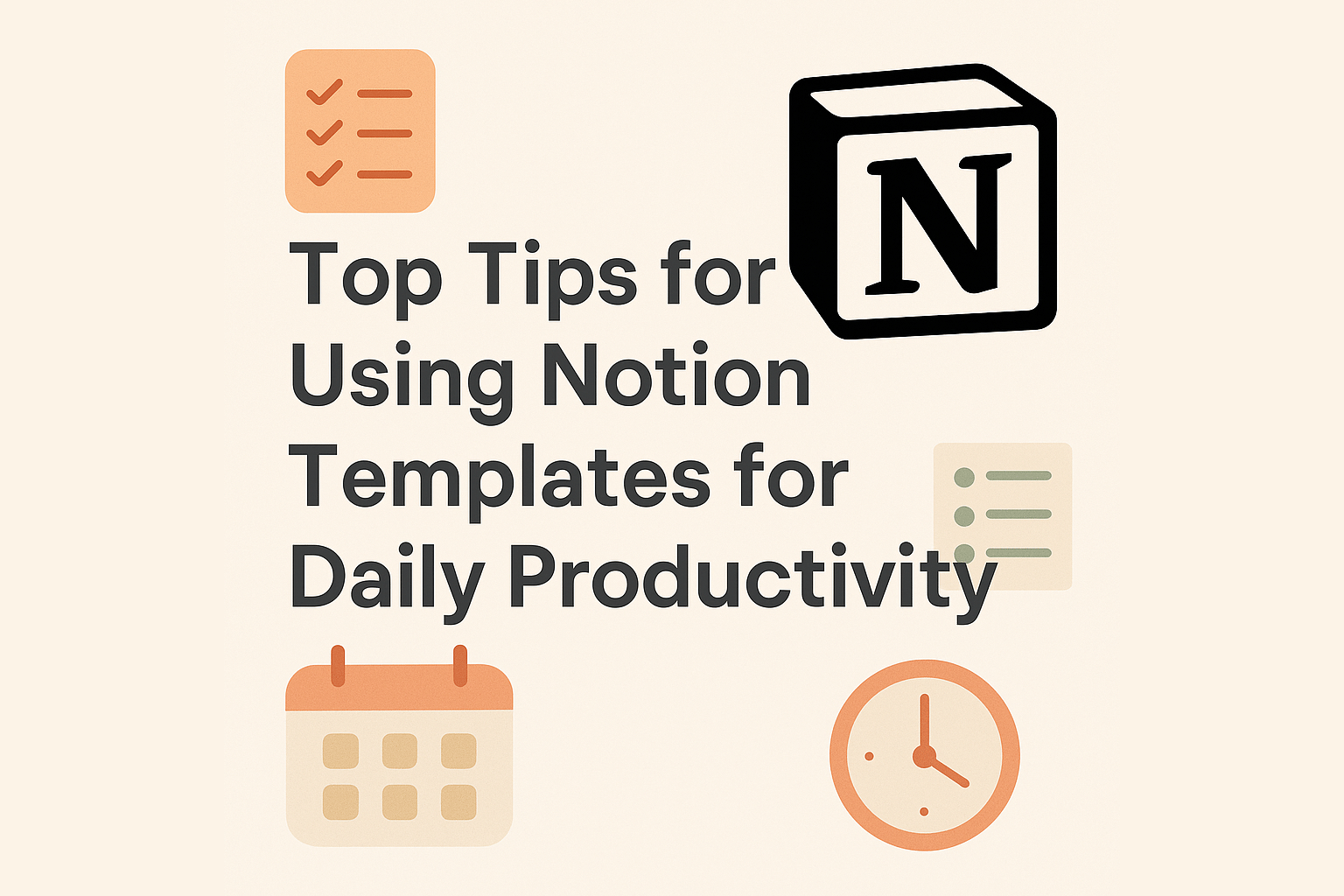
Leave a Reply