If you’re new to Lightroom, presets can feel a bit mysterious. You download a ZIP file, open Lightroom, and then… what? Don’t worry—once you do it once, it’s easy. This simple, step-by-step guide will show you exactly how to Install Free Lightroom Presets on desktop and mobile. I’ll also share how to organize them, apply them quickly, and fix common issues if they don’t show up.
Along the way, I’ll link to a few helpful resources you can use after you’re set up—like free preset packs, mockups for your before/after images, and simple design tools for sharing your edits.
What are Lightroom presets?
A Lightroom preset is a saved set of edits—things like exposure, contrast, color, tone curve, and more. Instead of adjusting every slider by hand, you click once and get a consistent look. Presets won’t make every photo perfect, but they give you a strong starting point. From there, you can tweak exposure and white balance to match your lighting.
Good to know:
- Presets don’t damage your original file. Lightroom edits are non-destructive.
- You can stack a preset with local adjustments (masks) and small tweaks.
- Presets work on RAW and JPEG, but RAW gives you more room to adjust.
File types you’ll see (so you know what to do)
When you download free preset packs, you’ll usually see:
- .XMP — The standard preset format for Lightroom Classic, Lightroom (desktop), and Camera Raw.
- .DNG — A photo file that “contains” the preset for Lightroom Mobile (no desktop needed).
- .ZIP — A compressed folder. You’ll need to unzip it first to get the .xmp or .dng files.
- .lrtemplate — Older preset format. Lightroom converts these to .xmp automatically on import.
If you’re only using your phone, look for DNG presets. If you edit on a computer, look for XMP presets.
Quick start (the super short version)
-
Lightroom Mobile (iOS/Android) with DNG:
-
Save the DNG files to your phone.
-
Import the DNG into Lightroom Mobile.
-
Open the photo > tap the three dots (…) > Create Preset.
-
-
Lightroom (desktop app, a.k.a. “Lightroom”/cloud):
Presets panel > … menu > Import Presets > select .xmp files. -
Lightroom Classic (desktop):
Develop module > Presets panel > + > Import Presets > select .xmp (or .zip).
If that’s all you needed, you’re set. If you want a full walkthrough with screenshots in mind and common fixes, keep reading.
How to Install Free Lightroom Presets on Mobile (no desktop required)
This method uses DNG files. It’s perfect if you only edit on your phone.
Step 1: Download the preset DNG files
- If they’re in a ZIP, unzip them on your phone (Files on iOS, Files/Zip app on Android).
- You should see one or more .dng files after unzipping.
Step 2: Import the DNG files into Lightroom Mobile
- Open the Lightroom Mobile app.
- Tap Add (the “+” icon) and select the DNG files from your downloads folder.
- They’ll appear as photos in your library. Some will look blank or gray—that’s normal for DNG previews.
Step 3: Create a preset from each DNG
- Open one of the DNG images.
- Tap the … (three dots) in the top-right.
- Choose Create Preset.
- Name it (e.g., “Moody Forest”), choose a Preset Group (create your own, like “PixBundle Free Presets”), and tap ✓ to save.
Repeat for each DNG file. Your presets now live in the Presets tab and work on any photo in Lightroom Mobile.
Tip: After applying a preset, adjust Exposure and White Balance. These two sliders make a big difference and help match the look to your lighting.
How to Install Free Lightroom Presets in Lightroom (desktop, cloud version)
This is the modern, cloud-based desktop app simply called Lightroom (not Lightroom Classic).
Step 1: Unzip your download
You’ll likely get a .zip. Unzip it to see .xmp files.
Step 2: Import
- Open Lightroom.
- Go to Presets (right sidebar).
- Click the … (three dots) menu in the Presets panel.
- Choose Import Presets and select the .xmp files (or the .zip if the import allows it).
- Your presets appear under Presets with their group names.
Sync to mobile: Because this is the cloud version, presets you import here will sync to Lightroom Mobile signed into the same account. Handy if you prefer installing on desktop but editing on your phone too.
How to Install Free Lightroom Presets in Lightroom Classic (desktop)
If you use Lightroom Classic (the version with the Library and Develop modules), this is your process.
Step 1: Unzip your files
Unzip the download so you can see the .xmp files (or .lrtemplate for older packs).
Step 2: Import into Classic
- Open Lightroom Classic and go to the Develop module.
- In the Presets panel (left side), click the + icon.
- Choose Import Presets.
- Select your .xmp files (you can select multiple or even the .zip).
- Click Import. Your presets appear in the Presets panel under their group names.
Note on old .lrtemplate: If your download includes .lrtemplate files, Classic will convert them to .xmp during import. No extra steps needed.
Organize your presets so they’re easy to find
Once you Install Free Lightroom Presets, it’s worth taking 5 minutes to organize them.
- Groups: Keep related presets together (e.g., “Portrait Soft Skin,” “Travel Boost,” “Golden Hour”).
- Favorites: In Lightroom (cloud) and Mobile, you can favorite presets for quick access.
- Rename sparingly: It’s fine to rename, but keep the original names if you’ll share with a team or follow tutorials.
- Hide the noise: In Lightroom Classic’s Presets panel, right-click groups you don’t use and choose Hide.
Tip: Start a “Top 10” group with your most-used presets. It saves time when you’re editing a batch.
Apply presets the right way (and tweak like a pro)
Presets get you about 70–90% of the way there. Small tweaks finish the job. After applying a preset, check:
- Exposure: Adjust to suit the lighting of your photo.
- White Balance: Warm up or cool down the overall color.
- Skin tones: Use Color Mixer (HSL) for a gentle touch if skin looks too orange or magenta.
- Contrast & Blacks: Add a touch of contrast or deepen blacks to regain depth.
- Noise reduction & sharpening: Especially for high ISO or phone photos.
- Lens corrections: Enable Remove Chromatic Aberration and Enable Profile Corrections for cleaner edges.
Pro move: If the preset adds a strong vignette or grain and you don’t like it, reduce those sliders. Make the preset work for your photo—not the other way around.
Batch editing: apply presets to many photos fast
When you come back from a trip or a shoot, you might have 100+ images in the same lighting. Presets make batch editing fast.
Lightroom Classic
- Sync Settings: Edit one photo, select the rest, click Sync (or Auto Sync), choose which adjustments to sync.
- Quick Develop: In Library module, use Saved Preset in the right sidebar to apply a preset to selected photos.
- Copy/Paste: Develop module > Copy settings from one photo, select another, Paste.
Lightroom (desktop) / Mobile
- Apply a preset to one photo, then use Copy Settings > Paste Settings on the next image.
- On desktop, select a batch and apply a preset to all at once.
Tip: Sync exposure and white balance separately if lighting changes between shots.
Common install problems (and easy fixes)
If your presets don’t appear after you Install Free Lightroom Presets, try these:
- They’re still zipped. Unzip the download first; import the .xmp or .dng files.
- Wrong app. Lightroom and Lightroom Classic are different apps. Make sure you’re following the steps for your version.
- Hidden by compatibility. In Lightroom Classic, click the … in the Presets panel and enable Show Partially Compatible Develop Presets.
- Imported into the wrong account. If you’re using the cloud version, confirm you’re signed into the same Adobe ID on desktop and mobile.
- DNG not imported. In Mobile, you must import the DNG files as photos first, then Create Preset from each.
- Old format. If you have .lrtemplate files, import them into Classic and let it convert to .xmp.
Where to find good, safe free presets
Not every free download is worth it. Look for:
- Clear before/after samples that match the style you want.
- RAW examples if you shoot RAW (you’ll see the true potential).
- Simple install instructions (XMP for desktop, DNG for mobile).
- Trusted sources—avoid random executable files; presets should be images (.dng) or text-based (.xmp).
If you want a curated pack, start here:
- Explore our guide: Best Free Lightroom Presets for Stunning Photos (2025 Edition)
- For social graphics to show your edits: Top Free Canva Templates for Social Media & Branding
Create your own preset (and share it)
Once you get a look you love, save it:
Lightroom Classic
- Develop module > Presets panel > + > Create Preset.
- Name it, choose a group, select which settings to include, click Create.
- To share: right-click the preset > Export (saves an .xmp file).
Lightroom (desktop)
- Presets panel > … > Create Preset.
- To share, use File > Export options, or install on Classic and export the .xmp.
Lightroom Mobile
-
After editing, tap … > Create Preset.
-
You can’t export as .xmp directly from Mobile, but you can share a DNG “preset photo”:
-
Apply your preset to a blank image, export as DNG, share that DNG.
-
Others import the DNG and Create Preset from it (the same way you did earlier).
-
If you plan to offer downloads, consider packaging:
- Desktop pack: XMP files in a folder + a simple PDF guide.
- Mobile pack: DNG files + a short step-by-step.
Nice touch: Add a one-page “How to Install Free Lightroom Presets” note inside your ZIP so people can follow along easily.
Make your edits look good online (and get clicks)
After you Install Free Lightroom Presets and start editing, you’ll probably want to share your before/after images. A few quick ideas:
- Use mockups to show your preset look on mobile or desktop:
See How to Use Free Mockups to Promote Your eBook or Course for mockup tips (the same approach works for presets and photos). - Design simple graphics (no heavy design needed):
Grab a premade layout from Top Free Canva Templates for Social Media & Branding and drop your images in. - Send to your list if you share presets or edits as freebies:
Check Email Marketing Tips for Sharing Free Digital Downloads for a quick delivery setup.
Frequently asked questions
1) Do presets work on JPEG and RAW?
Yes. They work on both. You’ll usually see better results with RAW because there’s more data to edit, but JPEGs respond well too.
2) Do I need Lightroom Classic or the cloud version?
You can use either. Just follow the correct install steps for your app. If you want automatic syncing to your phone, the cloud Lightroom app is handy.
3) My preset looks too dark/too warm. What should I change first?
Start with Exposure and White Balance. Then nudge Contrast, Blacks, and Shadows if needed. Small changes go a long way.
4) Can I delete presets I don’t use?
Yes. Right-click (Classic) or use the … menu (Lightroom/Mobile) to delete. You can also hide groups you don’t want to see.
5) What’s the difference between a preset and a profile?
A preset saves slider settings. A profile changes the underlying color rendering (often LUT-based) and has its own intensity slider. Most free downloads are presets.
A simple workflow to try today
If you want a quick routine that feels smooth:
- Install Free Lightroom Presets (mobile DNG or desktop XMP).
- Import a small batch of photos (similar lighting).
- Apply one preset across the set.
- Tweak exposure and white balance individually.
- Export a small before/after collage for Instagram using a Canva template.
- Save your favorite look as your own preset variation (v2).
- Keep a “Top 10” preset group for speed.
Rinse and repeat. Over time you’ll learn which presets match which lighting conditions and build a personal style.
Wrap-up
Presets can make editing faster and more enjoyable. Once you know how to Install Free Lightroom Presets—on Mobile, Lightroom (desktop), or Lightroom Classic—you’ll spend less time dragging sliders and more time sharing photos you’re proud of.
Start with a small pack, organize them into groups, and practice on a handful of photos. When the look feels right, save your own version and keep it close. And if something goes wrong, run through the quick fixes above—most issues come down to zipped files, wrong app, or not importing the right format.
And if you’re looking for ready-to-edit Canva templates to get started with, feel free to check out the freebies over at PixBundle.com. No signup, just download and go.


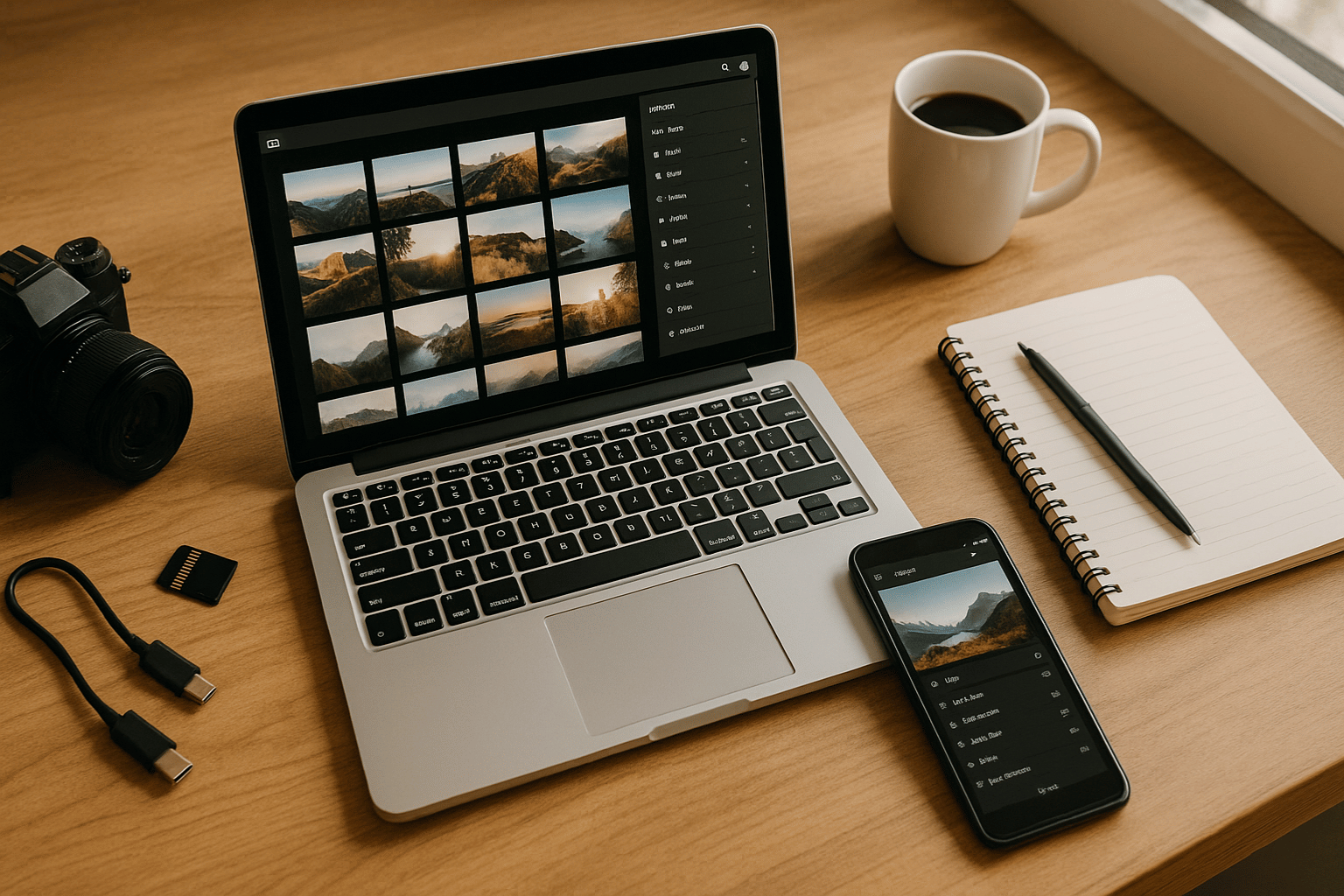
Leave a Reply