When it comes to graphic design, one thing that can save you hours of work is having ready-to-use Free Transparent Background PNGs. Whether you’re creating social media graphics, a website banner, or digital art, these files can help you design faster and with more flexibility.
In this guide, we’ll explore what transparent PNGs are, why they’re useful, and how to use them in Photoshop and Canva. Plus, I’ll share tips on where to find high-quality free PNGs that won’t compromise your design quality.
Read More: How to Create a Lead Magnet Using Free Canva Templates
What Are Transparent Background PNGs?
A PNG (Portable Network Graphics) file is a popular image format that supports transparent backgrounds. This means you can place the image over any background without getting a white or colored box around it.
For example, if you have a transparent PNG logo, you can place it on top of a photo, a solid color background, or even a gradient—without any awkward edges.
This is why Download Free Transparent Background PNGs are a favorite among graphic designers, digital creators, and small business owners. They’re easy to use, save time, and can be customized for almost any project.
Why Use Free Transparent Background PNGs?
Here are a few reasons why these files are so valuable:
- Time-Saving – No need to manually remove backgrounds.
- Professional Look – Cleaner, more polished results.
- Versatile Use – Works with different backgrounds and colors.
- Layer-Friendly – Perfect for combining with other elements.
- Lightweight – PNGs can be optimized for web without losing quality.
If you’ve ever tried cutting out an object manually in Photoshop, you’ll understand how much time a ready-made PNG can save.
Where to Use Transparent PNGs
Transparent PNGs are incredibly versatile. Here are a few examples of where you might use them:
- Logos for websites, business cards, and social media.
- Icons for apps, infographics, or presentations.
- Decorative elements like textures, shapes, or illustrations.
- Product mockups for Etsy or eCommerce listings.
- Social media templates made in Canva.
- Digital planners or printable worksheets.
- Blog post graphics to match your branding.
How to Use Free Transparent Background PNGs in Photoshop
If you’re a Photoshop user, adding a PNG to your design is quick and easy.
Step-by-Step:
- Open your Photoshop project.
- Drag and drop your PNG file directly into the canvas.
- Use the Move Tool to position it where you want.
- Resize by pressing Ctrl+T (Windows) or Cmd+T (Mac).
- Layer it with other elements to create a polished look.
Because PNGs have transparent backgrounds, you don’t need to worry about blending modes or cutting out the background.
Read More: Free Product Mockup Templates for Etsy & Gumroad Sellers
How to Use Free Transparent Background PNGs in Canva
One of the best things about Canva is how beginner-friendly it is. PNGs work seamlessly in Canva—just upload them and start designing.
Step-by-Step:
- Go to Canva and open your design project.
- Click Uploads and upload your PNG file.
- Drag the PNG onto your design.
- Adjust size and position.
- Combine it with text, photos, or other graphics.
This is especially useful for social media templates or digital product designs you plan to sell.
Where to Find High-Quality Free Transparent Background PNGs
There are plenty of websites offering PNG files, but the quality can vary. Here are some trusted sources:
- Pixabay – Free PNGs for personal and commercial use.
- Pexels – Includes transparent illustrations and icons.
- Freepik – A mix of free and premium PNGs.
- PNGTree – Large library of elements (some require credit).
- Canva’s Elements – Built-in library for Canva Pro users.
-
PixBundle.com – (If you offer downloads here, link internally for extra SEO value.)
💡 Tip: If you have your own PNG collection, consider offering them as a free digital download to build your email list. (Link this to your “How to Create a Lead Magnet Using Free Canva Templates” article.)
Tips for Using Transparent PNGs Effectively
- Keep file sizes small – Large PNGs can slow down websites.
- Use them sparingly – Too many elements can make your design cluttered.
- Match your brand colors – Ensure the PNG complements your overall theme.
- Layer creatively – Combine multiple PNGs for unique designs.
Editing Transparent PNGs
Even though PNGs come with no background, you can still customize them:
- Change colors (especially for icons or flat graphics).
- Add shadows or glows for depth.
- Crop or resize to fit your design.
- Combine with textures for a unique look.
Using Free Transparent Background PNGs in Digital Products
If you’re creating digital products like:
- Canva templates
- Printable planners
- eBook covers
- Mockups for Etsy
… transparent PNGs can be a game changer. They allow you to build layered, professional-looking designs quickly.
(Here, you can link internally to your article “Free Product Mockup Templates for Etsy & Gumroad Sellers” for readers who want mockup ideas.)
Legal Considerations When Using Free PNGs
Just because something is labeled “free” doesn’t mean it’s free for commercial use. Always check the license:
- Personal Use – For personal projects only.
- Commercial Use – Allowed for selling or business purposes.
- Attribution Required – You must credit the creator.
When in doubt, use PNGs from reputable sources or create your own.
Organizing Your PNG Collection
Once you start collecting PNGs, it’s easy to get overwhelmed. Here’s how to stay organized:
- Create folders by category (icons, textures, logos).
- Name files clearly (e.g., “gold-glitter-texture.png”).
- Keep a backup in Google Drive or Dropbox.
- Tag favorites for quick access.
Final Thoughts
Free Transparent Background PNGs are one of the simplest ways to improve your design workflow. They save time, look professional, and can be used in everything from social media posts to full branding projects.
Whether you’re working in Photoshop, Canva, or another design tool, having a collection of high-quality transparent PNGs will make your life much easier. Start with a few free downloads, organize them well, and you’ll always have something ready to drop into your next project.
Read More: 20+ Free Printable Planners (No Signup, Instant Download)


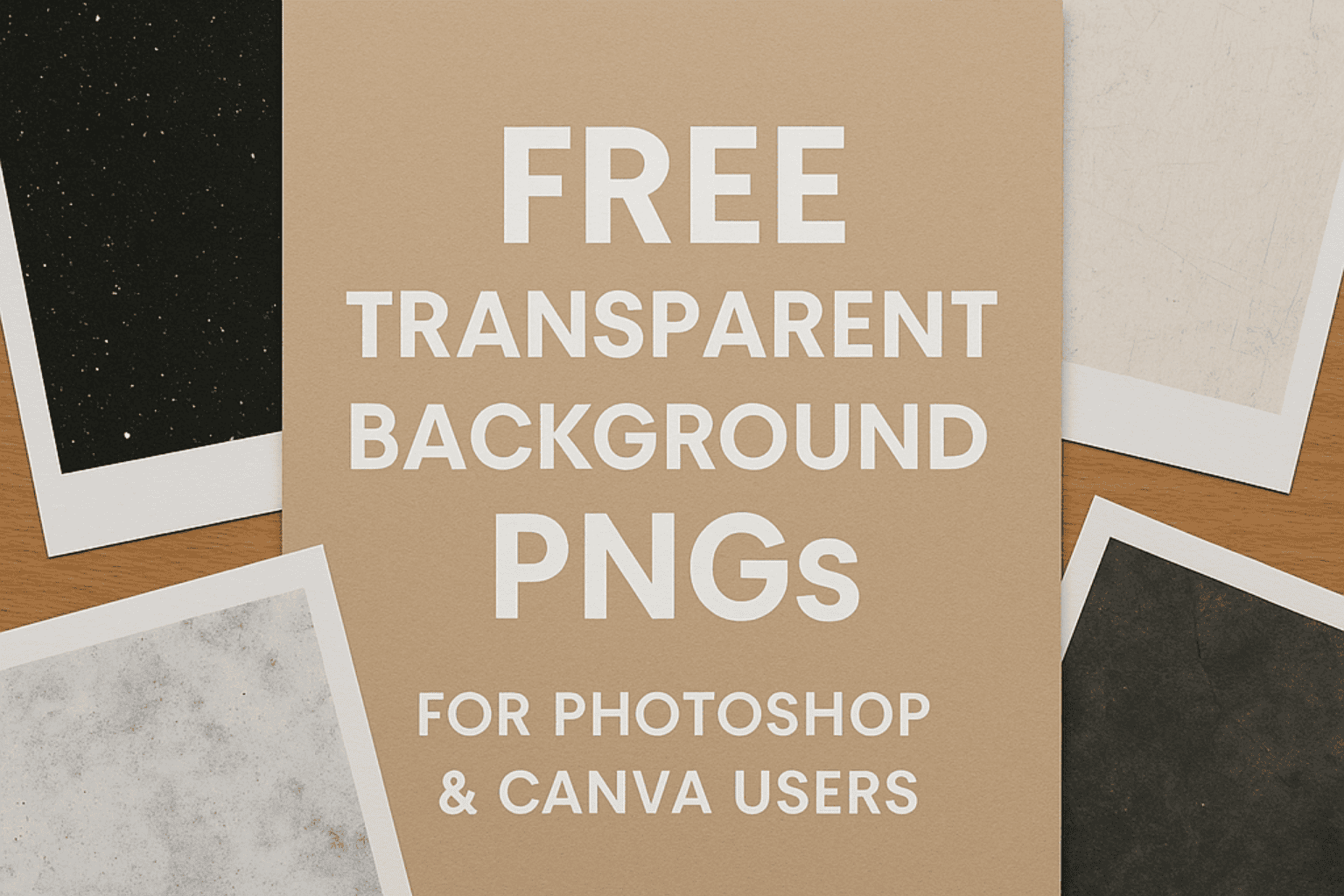
Leave a Reply