If you’ve been thinking about making extra income online but don’t know where to start, you’re in the right place. The fastest path for most beginners is creating free digital products to earn online and using them to build trust, grow an audience, and open the door to paid offers. You don’t need a website, a fancy camera, or a big budget. You just need a simple plan, a clear idea, and a few free tools.
This guide walks you through what to make, how to package it, where to share it, and how to turn those free downloads into real income—without getting overwhelmed.
What counts as a “digital product”?
A digital product is anything people can download or use online. You make it once, and it can be delivered unlimited times—no shipping, no inventory. Popular options include:
- Planners, checklists, and workbooks (PDF)
- Canva templates (social posts, resumes, flyers, thumbnails)
- Notion templates (dashboards, CRMs, trackers)
- Lightroom presets (DNG/XMP)
- eBooks or short guides (PDF)
- Mockups (for eBooks, courses, and products)
- ChatGPT prompt packs (PDF/Notion/Canva)
- Email templates and content calendars
Want ideas you can publish right away? See 20+ Free Digital Planners, Templates, and Tools .
Why start with free products if you want to earn?
It sounds backwards, but giving away something useful is often the quickest route to income online. Here’s why:
- Trust: People try before they buy.
- Email growth: Free downloads help you build a list of the right audience.
- Proof: You can showcase results and testimonials from happy users.
- Upsells: Offer advanced versions, bundles, or related services later.
Free doesn’t mean you won’t earn. It means you’ll earn smarter.
When you’re ready to share your free files smoothly, read Email Marketing Tips for Sharing Your Free Digital Downloads.
A one-week launch plan (simple and doable)
You said “this week,” so here’s a realistic, day-by-day plan:
- Day 1 – Pick your niche + problem:
Choose one audience and one problem: students (study planner), freelancers (client onboarding checklist), creators (YouTube thumbnail kit), home cooks (meal planner). - Day 2 – Choose the format:
PDF planner, Notion dashboard, Canva templates, or presets. Keep it to one item you can finish fast. - Day 3 – Build the free product:
Use Canva, Notion, or Lightroom. Start with a template so you’re not staring at a blank page. - Day 4 – Package + instructions:
Export your PDF/ZIP, write a short “How to use” page, and name files clearly. - Day 5 – Create a simple landing page:
Use Notion, Canva Website, Carrd, or Gumroad. One page, one CTA. - Day 6 – Share it everywhere:
Post on Instagram, Pinterest, LinkedIn, and relevant communities. Send it to your list if you have one. - Day 7 – Add a paid upsell:
Offer the Pro version (extra pages, more styles, or a bundle) for a small price.
Need help with the page itself? Try Tips for Creating a Product Landing Page Without a Website.
9 free digital products you can make in a weekend
Below are beginner-friendly options plus a quick “upgrade path” to paid.
1) Printable planners (PDF)
- Make: Daily/weekly/monthly planner, habit tracker, budget sheet, study planner.
- Tools: Canva (free), Google Docs.
- Upgrade: Add dated versions, multiple color themes, or a 12-month bundle.
For structure ideas, read Tips for Organizing Your Life with Free Printable Planners.
2) Canva template packs
- Make: Instagram posts/reels covers, Pinterest pins, resume or flyer templates, YouTube thumbnails.
- Tools: Canva free templates, your branded color palette.
- Upgrade: Add extra styles, content prompts, and industry-specific packs.
When you’re ready to showcase them, see Free Product Mockup Templates for Etsy & Gumroad Sellers.
3) Notion templates
- Make: Daily dashboard, content calendar, habit tracker, client/project manager, budget template.
- Tools: Notion (free).
- Upgrade: Add automations, databases, and tutorial videos.
4) Lightroom presets
- Make: A small pack (3–6 presets) for portrait, outdoor, food, or indoor photos.
- Tools: Lightroom (desktop or mobile).
- Upgrade: More styles, detailed PDF guide, before/after examples.
New to presets? Start with Install Free Lightroom Presets (Step-by-Step Guide).
5) eBooks and mini-guides
- Make: A short “starter guide” (10–25 pages) on one topic you know well.
- Tools: Google Docs → Canva for design.
- Upgrade: Expand into a full workbook, add worksheets, or sell templates that pair with the book.
6) Mockups (for eBooks, courses, social posts)
- Make: Simple device and book mockups creators can drop their graphics into.
- Tools: Canva frames, free PSDs, or pre-built scenes.
- Upgrade: Full “promo kit” bundles with multiple angles and scenes.
Learn how to use visuals that convert in How to Use Free Mockups to Promote Your eBook or Course.
7) ChatGPT prompt packs
- Make: Copy-paste prompts for emails, posts, product descriptions, research, or lesson planning.
- Tools: Google Docs/Notion/Canva.
- Upgrade: Niche packs (fitness coach, real estate, e-commerce), plus examples and swipe files.
8) Email templates
- Make: Welcome series, newsletter outlines, launch email set, outreach templates.
- Tools: Google Docs/Canva → export to PDF.
- Upgrade: Industry-specific versions and a “plug-and-play” calendar.
9) Content calendars
- Make: Monthly calendar with post ideas, hooks, and CTAs for Instagram, TikTok, YouTube, or blogs.
- Tools: Google Sheets/Notion/Canva.
- Upgrade: Quarterly bundles, niche calendars (fitness, food, travel).
How to package your free product (so people actually use it)
A great download is simple to open and easy to follow. Aim for:
-
Clear folder structure
/Free-Planner/Read-Me.pdf/Free-Planner/Planner-A4.pdf/Free-Planner/Planner-Letter.pdf
-
Short instructions (one page)
- What it is
- How to use
- Print tips (if any)
- Where to find you (site, socials)
-
Future value
- “Want more pages? Get the Pro version here.”
- “Like this? Here’s a related freebie.”
Need a design base? Grab layouts from Top Free Canva Templates for Social Media & Branding.
No website? No problem (simple delivery options)
- Gumroad: Free to start, handles file delivery and pay-what-you-want.
- Notion: Share a public page with file links and a clean walkthrough.
- Canva Website/Carrd: Build a one-page landing page with one clear CTA.
- Email (MailerLite/ConvertKit): Auto-deliver the file after signup.
Turn free into paid (without pressure)
Your free product should naturally suggest the next step:
- Pro version: More pages, styles, or advanced features.
- Bundles: Group 3–5 related items at a small price.
- Add-ons: Offer matching icons, covers, or extra templates.
- Services: Install presets, customize templates, or set up a Notion dashboard.
- Affiliate links: Recommend helpful tools you genuinely use.
A gentle CTA at the end of your Read-Me or landing page is enough.
How to promote (without feeling salesy)
You don’t need to post everywhere. Pick two platforms you already use and keep it simple:
- Pinterest: Pin the cover or a preview; link to your landing page.
- Instagram: Share a short reel or carousel showing “before/after” or “what’s included.”
- LinkedIn: Offer niche freebies that help professionals (resumes, proposal templates).
- Email: Share the freebie, then follow up with one helpful tip and one small upsell.
Common mistakes to avoid
- Making it too big: Start with one clear problem and one clean solution.
- Over-designing: Simple is better. Use headings, spacing, and consistent fonts.
- No instructions: A short guide saves support emails.
- No next step: Add a link to a Pro version, bundle, or related freebie.
- Hoarding drafts: Publish the v1. You can improve it next week.
A simple “this week” example you can copy
Let’s say you want to help creators who struggle to post consistently.
- Product: 30-day Instagram content calendar (spreadsheet + Canva covers).
- Day 1–2: Build the calendar in Google Sheets (content ideas, hooks, CTAs), export a clean PDF; design 6 Canva covers people can edit.
- Day 3: Write a short Read-Me.pdf (how to use, posting tips).
- Day 4: Create a Gumroad page (free or pay-what-you-want).
- Day 5: Share on Pinterest + Instagram; tag with clear benefits.
- Day 6: Email your list or DM a few creators who might love it.
- Day 7: Add a low-priced upsell: “Quarterly Content Calendar + 30 Caption Templates.”
Repeat next week with a “Reel Hooks Pack” and bundle both.
FAQs
Do I need to be a designer?
No. Start from free templates and keep layouts minimal. Focus on usefulness first.
What file format should I use?
PDF for planners/guides, PNG/JPG for mockups, DNG/XMP for presets, Notion share link for dashboards, and Canva share links for templates.
How do I protect my free files?
You can’t fully, and that’s okay. The goal is reach and trust. Add branding and links back to you inside every file.
Where do I put the “Pro” version?
Host it on Gumroad or another marketplace and link to it from the Read-Me and your landing page.
How will I know what to make next?
Ask users in your thank-you email, track which posts get the most clicks, and notice repeated questions.
Your 30-minute checklist for today
- Pick one audience and one problem.
- Choose a format you can finish fast (PDF/Notion/Canva).
- Build a simple v1 using a free template.
- Add a one-page Read-Me and a link to your next step.
- Publish on Gumroad or a public Notion page.
- Share in two places.
- Add a small upsell by the weekend.
That’s it. Keep it light and repeat.
Final word
You don’t need a huge plan to start earning online. You need one useful thing someone can download today. Create it, share it, and make the next step easy. As your library of freebies grows, so will your audience—and your income options.
Start small, publish often, and keep improving. Your first free digital product is the beginning, not the finish line.
Helpful Links:
Free Notion Templates for Goal Setting
Explore All Free Digital Tools


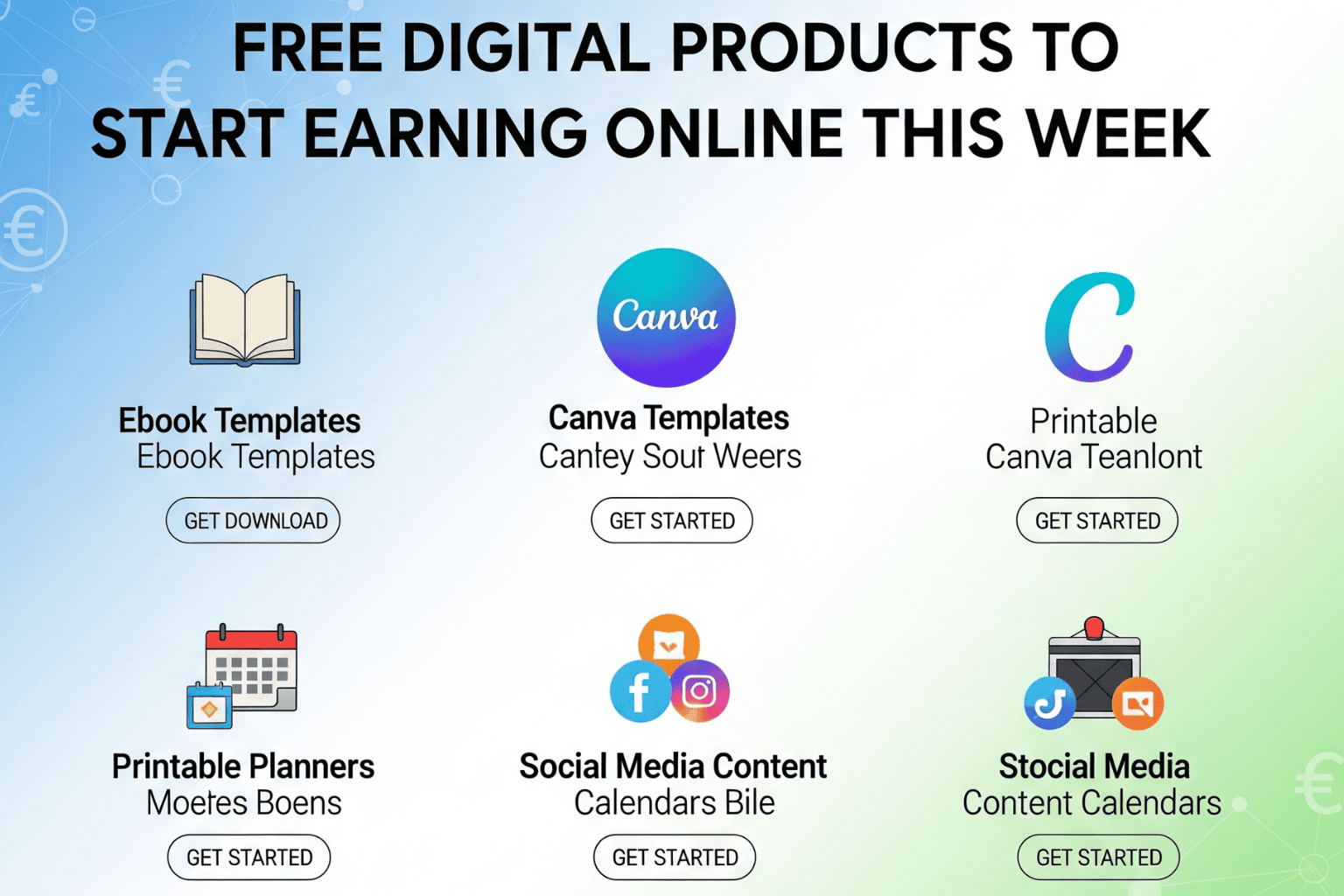
Leave a Reply