If you’re planning to publish your first eBook, one of the most exciting (and sometimes overwhelming) steps is designing the cover. Your eBook cover is the very first thing readers notice—it’s like a book’s handshake. Even if your content is valuable, people may skip downloading or buying your eBook if the cover doesn’t catch their eye.
The good news is, you don’t need to be a professional graphic designer to create a cover that looks polished. Thanks to free ebook cover design tools like Canva, Adobe Express, and other online platforms, you can make an appealing cover in just a few hours.
In this guide, we’ll walk through beginner-friendly tips to help you design your eBook cover confidently. Whether you’re using ready-made Canva eBook templates or starting from scratch, these ebook design tips will make the process smoother.
Why a Good eBook Cover Matters
Think about how you choose books on Amazon, or even free downloads on blogs. The cover plays a big role. It doesn’t have to be overly fancy, but it should communicate the theme, style, and purpose of your book at a glance.
For example:
- A productivity guide often uses clean layouts with minimal colors.
- A recipe eBook might feature mouth-watering food photography.
- A personal development eBook can use calming tones and bold typography.
Your cover should tell your audience: “This book is for you.”
Beginner Tips for Designing Your eBook Cover
1. Keep It Simple
One of the most common mistakes beginners make is overloading the cover with too many elements—multiple fonts, busy images, or bright clashing colors. A simple design is almost always more effective.
Focus on:
- A clear title
- One supporting image or graphic
- A consistent color palette
Less really is more here.
2. Use Free Tools (Canva is Your Best Friend)
If you’re new to design, tools like Canva are a lifesaver. Canva offers a huge library of free eBook cover templates, so you don’t have to start from a blank page. You can customize fonts, images, and colors to match your brand.
Other free tools worth exploring:
- Adobe Express – for quick, clean templates.
- Snappa – easy to use for social media and ebook covers.
- Visme – helpful if you want infographic-style covers.
👉 If you’re already on Canva, check out our list of free digital planners and templates to find even more resources.
3. Choose the Right Dimensions
Every publishing platform has slightly different size requirements. For example:
- Kindle recommends 1600 x 2560 pixels.
- For PDFs or freebies, you can use 8.5 x 11 inches (standard page size).
If you’re not sure, start with 1600 x 2560 pixels—it’s a safe and versatile size.
4. Pick Readable Fonts
Your title should be clear even when the cover is displayed as a small thumbnail. Stick to bold, easy-to-read fonts. Avoid using more than two different font styles on your cover.
Some beginner-friendly choices:
- Sans-serif fonts like Montserrat or Open Sans (modern and clean).
- Serif fonts like Playfair Display (adds a professional, book-like look).
5. Use High-Quality Images
If your cover includes images, make sure they are high resolution. Blurry or pixelated photos can instantly make your eBook look unprofessional.
You can find free, high-quality images from websites like:
- Unsplash
- Pexels
- Pixabay
Or, if you prefer illustrations, Canva has a great collection built in.
6. Match the Design with Your Topic
The style of your eBook cover should reflect what’s inside. A mismatch can confuse readers.
Examples:
- A cover for “10 Healthy Smoothie Recipes” could feature a fresh, colorful fruit image.
- A cover for “Beginner’s Guide to Freelancing” may work better with a laptop or workspace theme.
Think of your cover as a mini advertisement for your content.
7. Stick to a Consistent Color Scheme
Colors affect emotions. When choosing your palette, think about what mood you want to create:
- Blue tones: trust, professionalism.
- Green tones: health, calmness.
- Yellow/orange: energy, positivity.
- Black/grey: sophistication.
Canva even has a free color palette generator that helps you pick complementary shades.
8. Add Your Name or Brand
Even if this is your first eBook, adding your name as the author creates credibility. If you’re designing it for business purposes, you could include your logo at the bottom of the cover.
9. Don’t Forget White Space
White space (empty space around elements) helps your design breathe. It makes the title easier to read and prevents your cover from looking cluttered.
10. Test Your Cover as a Thumbnail
Before finalizing, shrink your design to see how it looks as a small thumbnail. This is how many people will first see it online. If the title and main image are still clear, you’re good to go.
Free Tools and Templates to Explore
If you don’t want to start from scratch, here are some helpful places to download free ebook cover templates:
- Canva Free Templates – ready-made layouts for different genres.
- Creative Market (Free Goods) – they release free designs every week.
- Visme Free Resources – includes ebook and workbook covers.
👉 Check out our post on 20+ Free Digital Planners, Templates, and Tools if you’re looking for even more design freebies.
Common Mistakes to Avoid
Even with free tools, it’s easy to make small design mistakes. Here are a few to watch out for:
- Using too many fonts.
- Picking random colors that don’t work well together.
- Forgetting about alignment (titles should look neat and centered).
- Using stretched or distorted images.
Remember: your design doesn’t need to be perfect—it just needs to look clean and intentional.
Final Thoughts
Designing your first eBook cover might feel intimidating, but once you try tools like Canva, you’ll realize it’s actually pretty fun. Start simple, choose a template that fits your theme, and make small tweaks to personalize it.
With these eBook design tips, you’ll create a cover that not only looks professional but also encourages readers to click “Download.”
And remember—you don’t need to invest in expensive software. Free eBook cover design tools are more than enough for beginners to get started.
Read more: 10 Quick Tips for Creating Digital Products in Canva

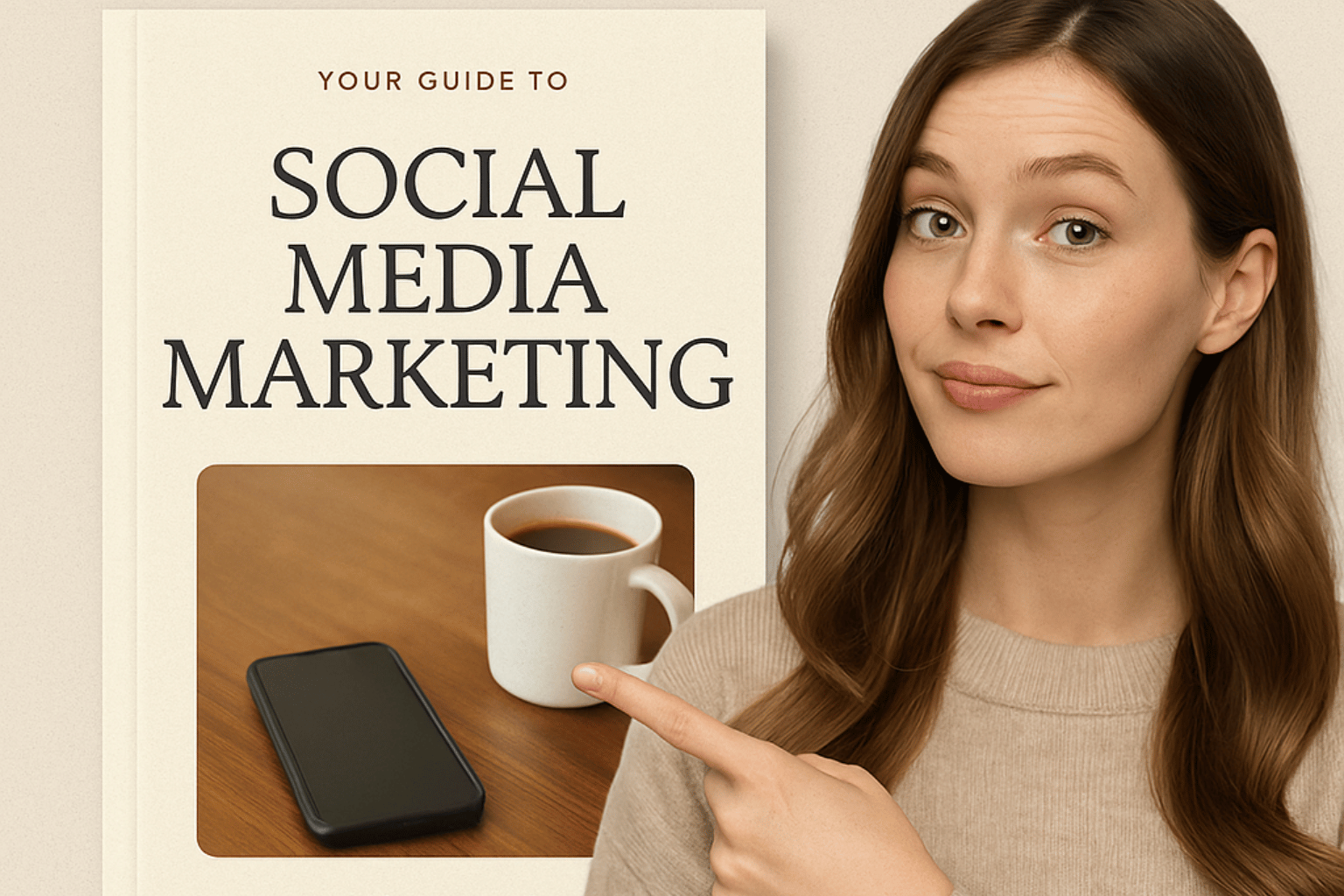
2 thoughts on “Beginner Tips for Designing eBook Covers with Free Tools”