Introduction:
If you’re looking to elevate your photo editing or graphic design projects, Photoshop brushes are one of the most powerful (and often underused) tools available. Even better — you can find thousands of free Photoshop brushes online to give your work a professional touch without spending a dime.
In this guide, we’ll walk you through how to use Photoshop brushes, where to find them, and how to get the most out of your brush library.
What Are Photoshop Brushes?
A Photoshop brush is a preset used to paint or apply effects on your canvas using the brush tool. Each brush has its own unique shape, texture, and behavior. Brushes can mimic paint strokes, create textures, add lighting effects, and even replicate natural elements like clouds, hair, or leaves.
Photoshop brushes are essential for:
- Photo retouching (e.g., skin smoothing, makeup effects)
- Digital painting
- Graphic design (adding textures, grunge, or artistic elements)
- Creative effects like light leaks, sparkles, or smoke
Where to Find Free Photoshop Brushes
There are many reputable sources where you can download high-quality brushes without paying a cent:
External Resources:
- Adobe Creative Cloud – Adobe provides a massive collection of free brushes through Kyle T. Webster.
- Brusheezy – Thousands of free brushes contributed by the community.
- DeviantArt – A great source for unique and artistic brush sets.
Internal Resource:
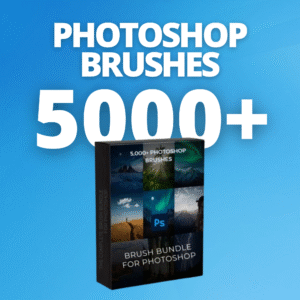
Check out our own Free Photoshop Brushes Collection at PixBundle.com. We’ve uploaded over 5,000+ Photoshop brushes across categories like:
- Grunge & Texture
- Makeup & Skin Retouching
- Bokeh & Light Effects
- Artistic Paint & Watercolor
All brushes are free to download and can be used for both personal and commercial projects!
How to Install Photoshop Brushes
Installing a brush in Photoshop is quick and simple:
- Download the brush (.abr) file
- Open Photoshop
- Select the Brush Tool (B)
- On the top bar, click the brush settings icon
- Click the gear icon > Import Brushes
- Locate the
.abrfile on your computer and click Open - Your new brushes will appear at the bottom of the list!
Pro Tip: Keep your brushes organized by category to quickly find what you need.
How to Use Photoshop Brushes for Stunning Edits
Now that you’ve installed your brushes, it’s time to use them creatively. Here’s how:
1. Photo Retouching
Use soft round or makeup brushes to:
- Smooth skin
- Add blush or eye shadow
- Remove blemishes
This is perfect for portrait photographers and beauty influencers.
2. Adding Light and Atmosphere
Use light leak, bokeh, or sparkles to:
- Enhance outdoor photos
- Create dreamy Instagram-style edits
- Add depth to dull lighting
3. Texturing Backgrounds
Grunge or paper texture brushes can:
- Turn a plain background into a vintage poster
- Add character to minimalist designs
- Create scrapbook-style graphics
4. Digital Painting & Illustration
If you’re an artist:
- Try watercolor, ink, or pencil brushes for hand-drawn effects
- Use foliage and hair brushes for natural scenes
- Build your own brush sets based on your workflow
Best Practices for Using Photoshop Brushes
- Use layers – Apply brushes on separate layers to maintain flexibility
- Adjust opacity and flow – Subtle changes often create the best results
- Experiment with blend modes – Overlay, Soft Light, and Screen work well with lighting brushes
- Use a graphics tablet – For natural pressure sensitivity and control
Internal Resources to Explore
If you’re just getting started or want to expand your toolkit, visit these free sections on PixBundle.com:
- Free Lightroom Presets – Perfect to pair with brush edits
- Free Digital Planners – Organize your workflow creatively
Final Thoughts
Photoshop brushes can take your editing and designing skills to the next level — and thanks to free Photoshop brushes, it’s never been easier to start. Whether you’re a content creator, designer, or photographer, these tools will save you time and spark your creativity.
Explore our full collection of free Photoshop brushes today and level up your edits in minutes!


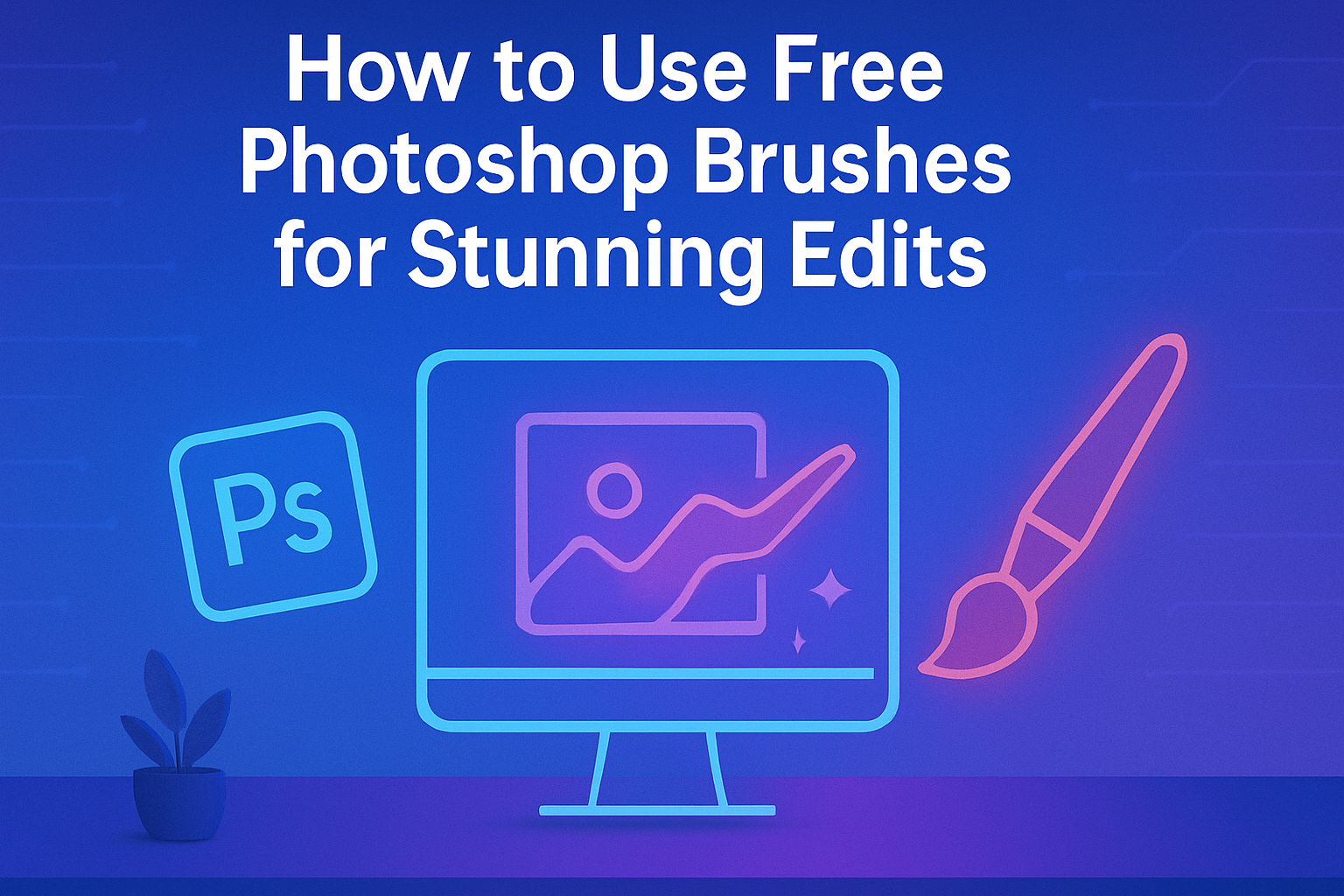
Leave a Reply