If you’ve ever wanted to create digital products with Canva—like planners, eBooks, or templates—it’s easier than you think. Canva is user-friendly and perfect for beginners. Whether you’re starting with a blank page or using free Canva templates, you can build something useful and polished with just a few clicks. These quick Canva design tips will help you stay organized and creative without getting overwhelmed.
Read More: Top Free Canva Templates for Social Media & Branding
1. Start with a Template (But Make It Your Own)
Canva has thousands of templates. You don’t have to start from scratch. Just pick one that’s close to what you need, then change the colors, fonts, and layout to fit your style.
2. Keep Your Fonts Simple
It’s tempting to use fancy fonts, but try to stick to one or two readable ones. Use something clean for body text and something with a little character for titles. That way, your product looks neat and easy to follow.
3. Stick to a Color Palette
Before you dive into designing, choose a small set of 3–5 colors. This keeps your product looking consistent from page to page. If you’re not sure where to start, Canva has pre-made color palettes you can explore.
4. Use Elements Sparingly
It’s fun to add icons, illustrations, and shapes, but too much can feel cluttered. Think about your layout like a real desk—you want enough space to think and write.
5. Duplicate Pages to Save Time
Once you create one page you like (for example, a daily planner page), duplicate it and just tweak the details. It keeps the design consistent and speeds things up.
6. Make It Editable (If You Want to Share It)
Want to let others customize your design? Create a shareable Canva template link. That way, users can edit a copy without changing your original design.
7. Use Grids and Alignment Tools
Canva has built-in guides and snapping lines—use them! They help keep your content straight and evenly spaced. It’s one of those small things that make a big difference in how your design feels.
8. Save in the Right Format
If your product is meant to be printed, download it as a high-quality PDF. If it’s for online use, PNG or JPG is usually best. Canva gives you options—just pick what fits.
9. Add Your Branding (Even to Freebies)
Even if you’re giving something away for free, add your name, logo, or website link somewhere small. It’s a nice reminder of where the product came from and helps build trust over time.
10. Test Before Sharing or Selling
Before you send your product out into the world, open it on your phone, your laptop, and even try printing it out. A quick test helps you catch formatting issues early.
A Final Thought
Creating digital products in Canva doesn’t need to be complicated. With just a few tweaks and some planning, you can design something clean, helpful, and totally yours.
If you’re stuck on where to begin, try downloading a few free templates first. Use them as practice. Over time, your eye for design will grow—and so will your confidence.
And if you’re looking for ready-to-edit Canva templates to get started with, feel free to check out the freebies over at PixBundle.com. No signup, just download and go.
Read More: Design Like a Pro With These Free Canva Templates
Comments 0
Beginner Tips for Designing eBook Covers with Free Tools
[…] Read more: 10 Quick Tips for Creating Digital Products in Canva […]
Tips for Organizing Your Life with Free Printable Planners
[…] If you want to design your own daily layouts, check out our guide on 10 Quick Tips for Creating Digital Products in Canva to make personalized planner […]


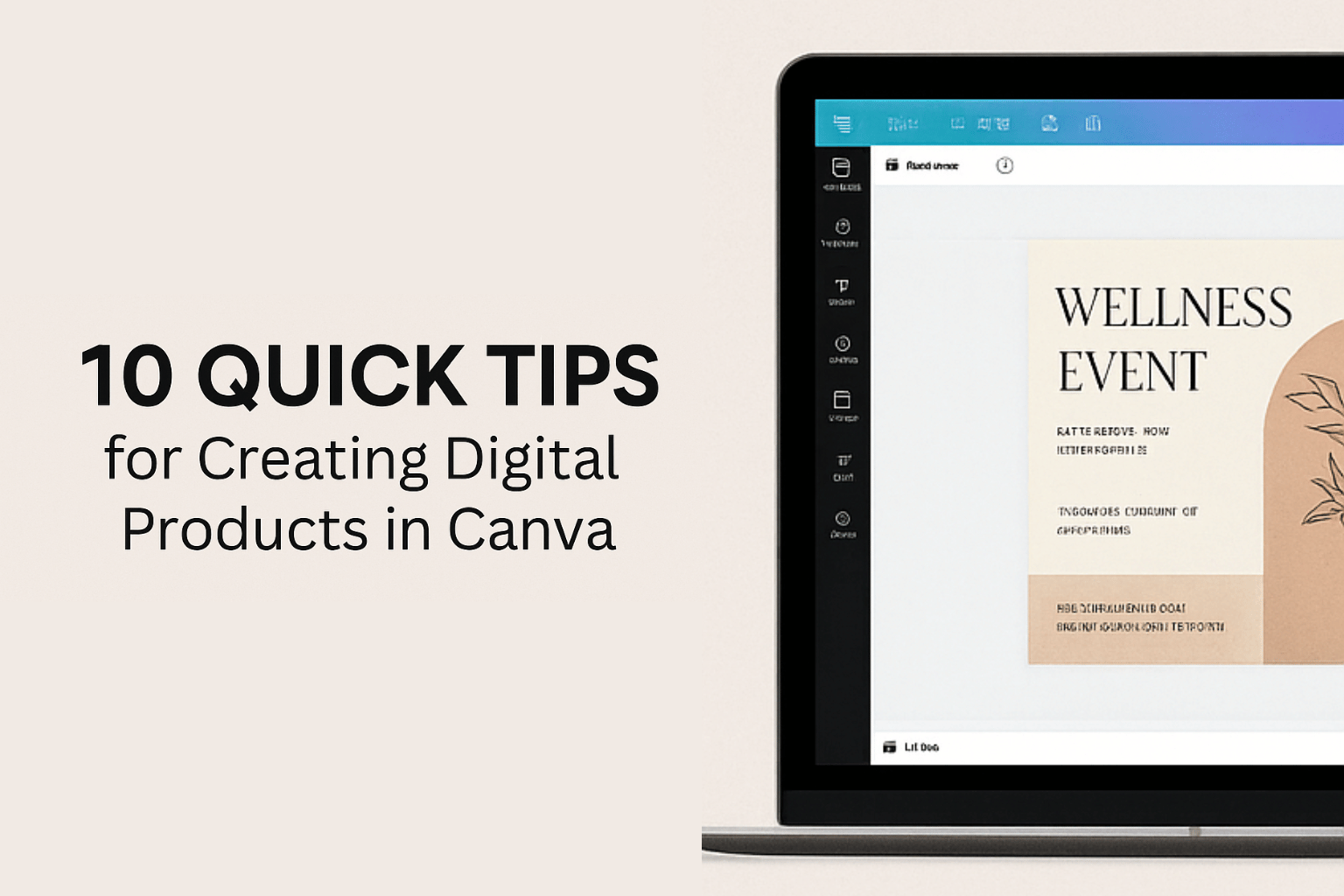
Free Product Mockup Templates for Etsy & Gumroad Sellers
[…] Read more: 10 Quick Tips for Creating Digital Products in Canva […]